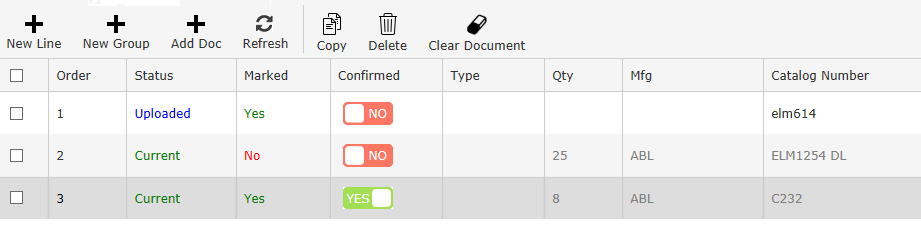New Submittal Generator Controls Features
Submittal Generator has been updated with new features to facilitate and incorporate Controls submittals into agile. This includes the new Notes tab, ability to create/save favorite documents, and add documents (only PDF files) from the agile project such as drawing and warranties.
The Notes Tab
The notes tab is used to add notes to the submittal package. The notes will appear after the cover page in the submittal package.
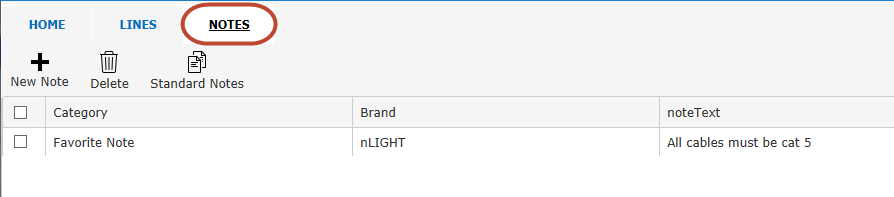
New Note
- To add a new note to the submittal’s note page for the package, click the <New Note> icon

The new note dialog will appear:
- Select desired manufacturer brand
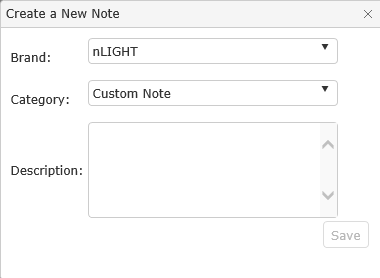
- Select the note Category
- Custom Notes are notes that the only exist for the current submittal
- Favorite Notes are notes that are save and can be retrieved later to be used with other submittals. *Notes are saved on a per user basis.
- Enter note and click <Save>
Standard Notes
Standard Notes are notes that are created by agile administrators at your agency to be used by all agency personal or created by Acuity to be used by all agencies. Standard notes have been setup by the Acuity Controls group for all agents to use on submittals. They have been setup by control brands.
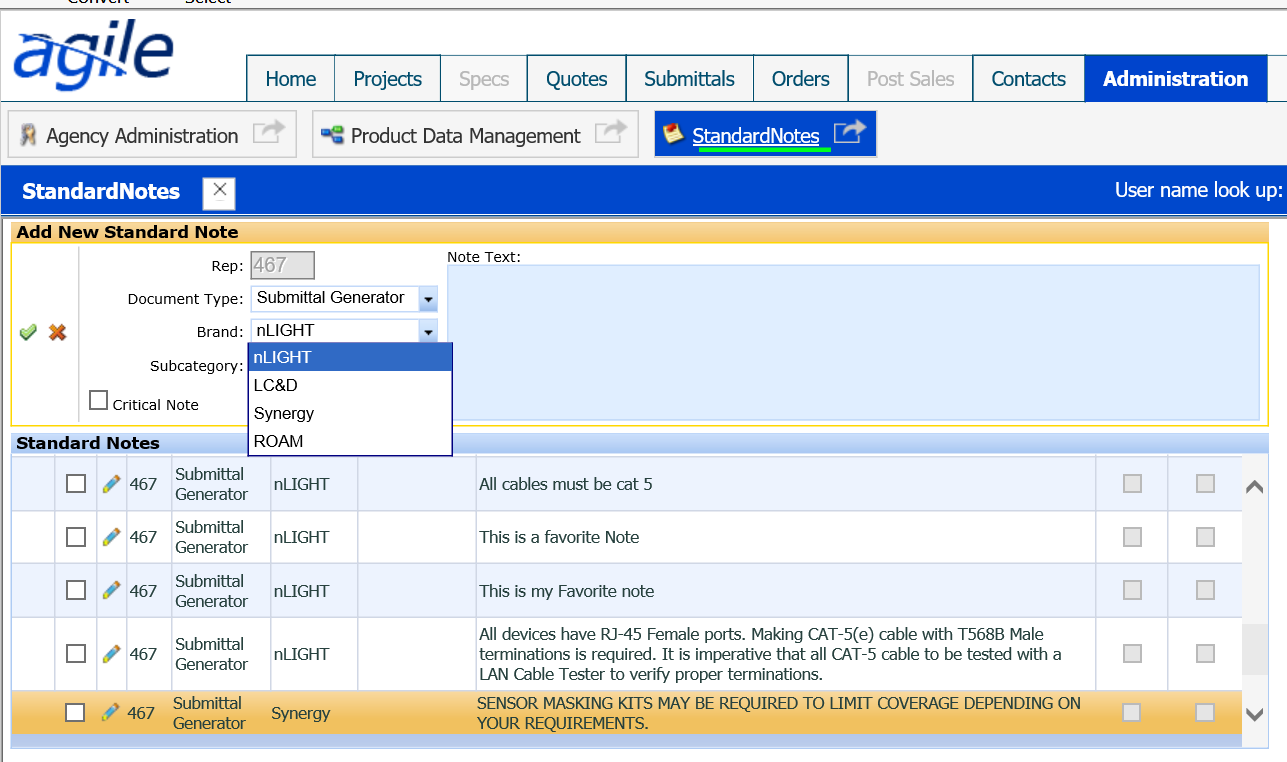
In order to view Standard Notes in the Submittal:
- Click on the Notes tab.
- Click on the Standard/Favorite icon.
- Click on the check box next to the notes you would like to add to your submittal.
- Click OK
Favorite Notes
In order to add Favorite Notes to a Submittal:
- Click on the Notes tab.
- Click on the Standard/Favorite icon.
- Click on the check box next to the Favorite notes you would like to add to your submittal.
- Click OK
Delete
To delete a note, select the check box next to the desired notes to deleted then click, then <Delete> icon
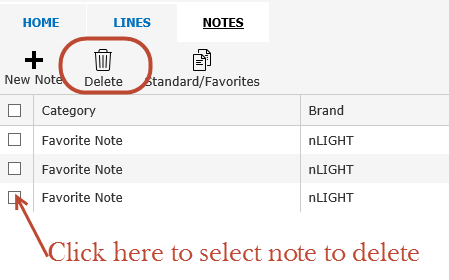
Add Docs
The Add Doc button will add documents that have been added to the agile Project (i.e. from quotes, schedules, & orders). These documents must be designated with the category of submittal in order for them to show in the Submittal Generator. The documents must also be in PDF format only.
- Press the <Add Document> button.

- Select the desired documents by clicking the check box
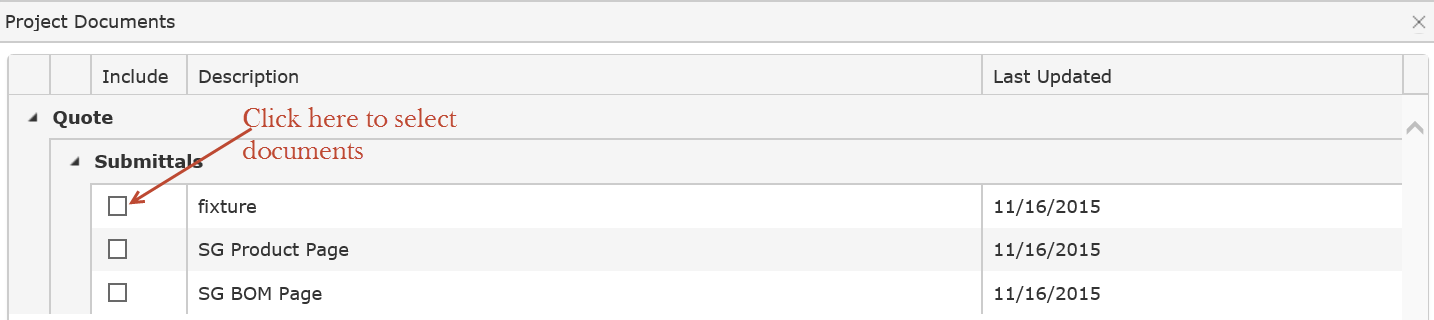
Note: The above documents came from the quotes documents container: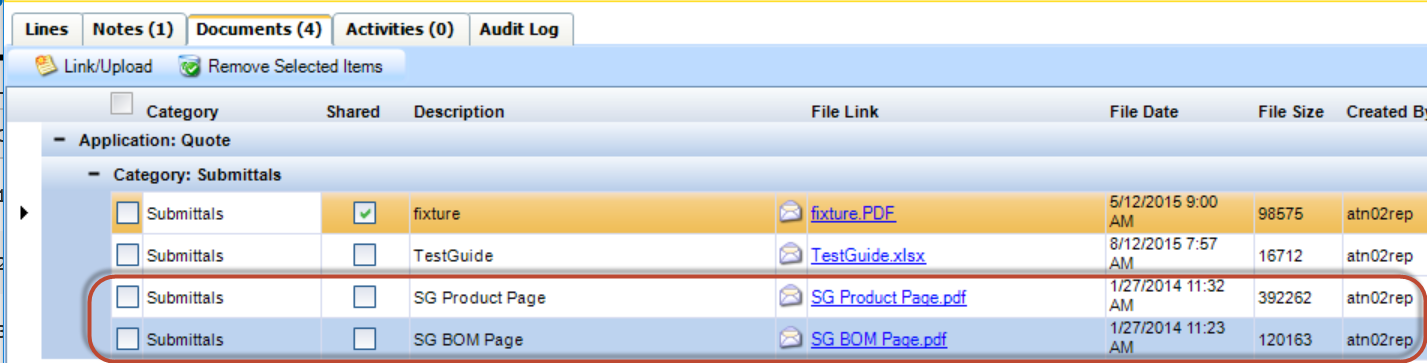
- Click the done button. The added document(s) will then display on the submittal grid and be included in the submittal package.
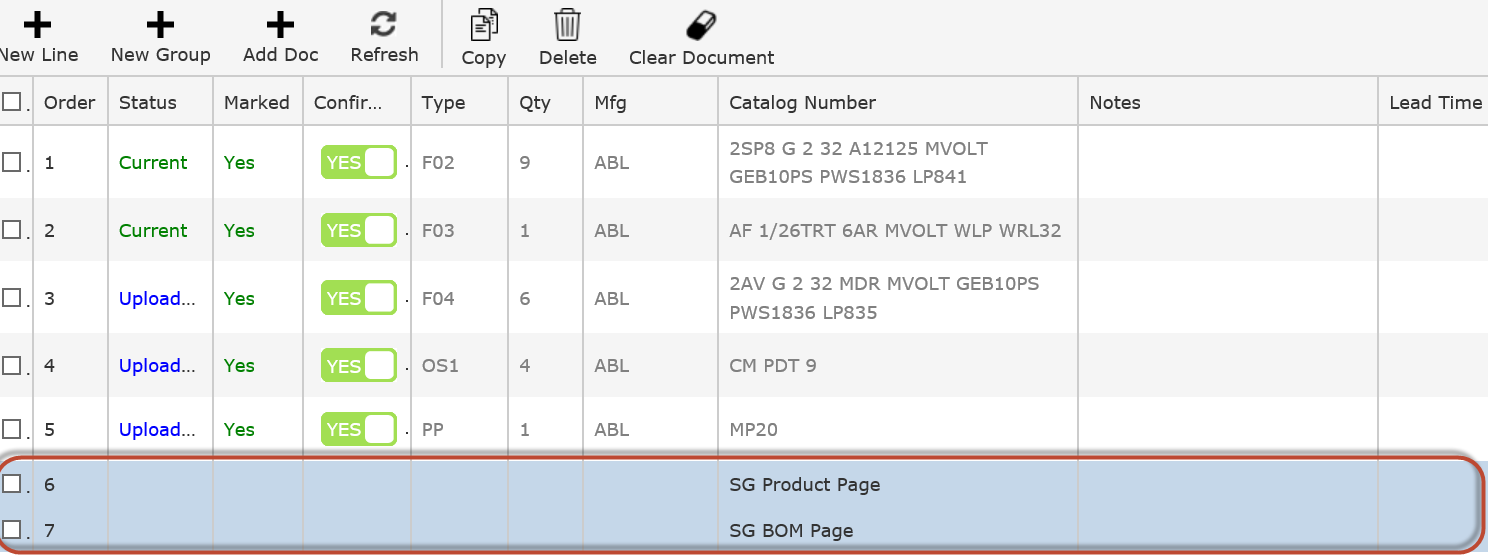
Favorite Documents
Favorites lets you create links to frequently used document files and then quickly add them as a group or individually.

- Search for a document
- Click the Star icon next the desired document
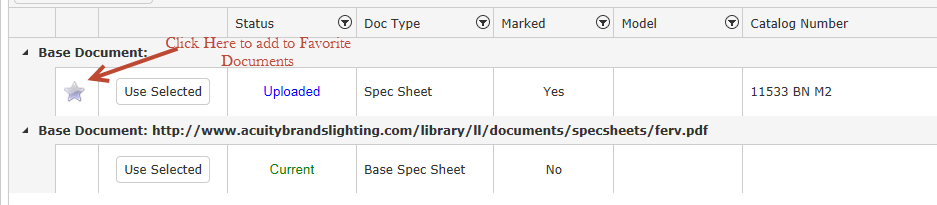
- This will display the document in the Favorite Document grid
To remove the favorites, click the star icon on the Favorite Grid next to the desired document.
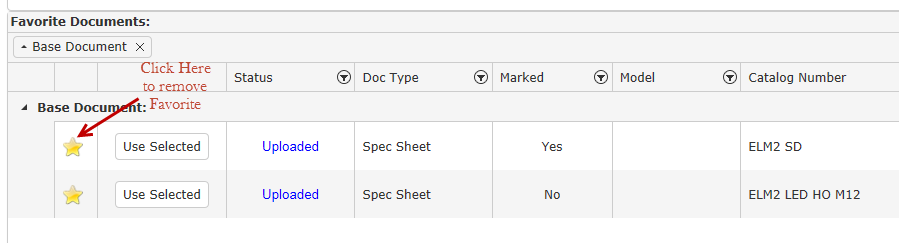
Once you have added documents to the submittal package, you can place them in the desired order by dragging and dropping the lines up or down in the grid.
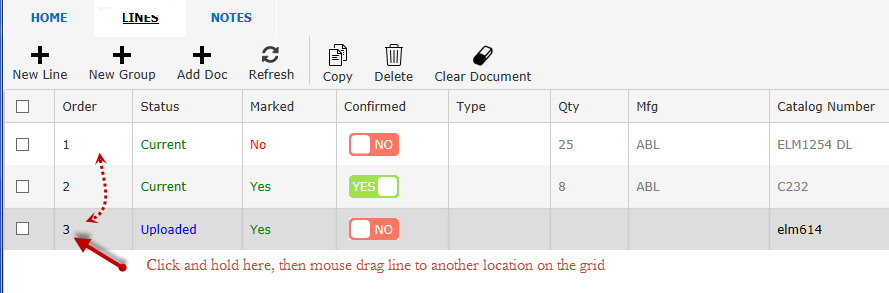
New line location. Note: the line numbers will automatically renumber