Updated Returns Application
We have deployed an updated version of the Returns application that does not require flywheelsites.com to be in Compatibility View in order to enter a return. If you do not have it in Compatibility View, you will continue to see Xs in the headers under the View Returns tab, but this will not impact you from viewing the status of a return request.
In addition to removing the need for compatibility view, we have made a few enhancements when entering a return from scratch.
Contract-based RGA (Inventory Adjustment, Inventory Cleanup or TIP Program)
When you select this return type, you will click the “Add new record” link. This will add a blank row for you to enter your return information including quantity, part number, description, DSP and line comments. Click the green check mark to save the line. To add additional lines, click “Add new record”.

Prior to submitting the request, you can delete lines that are entered on the return:
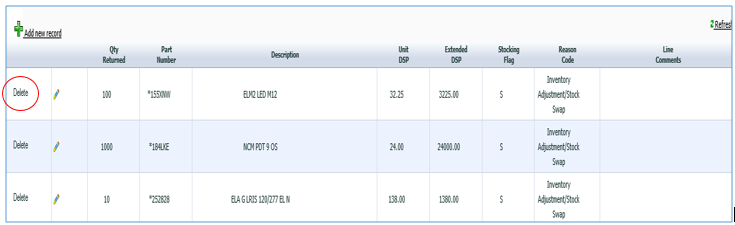
When entering an ABL Product Issue, Agent Return, or Customer Return the column headers are the same, the user will still select a reason code, quantity to be returned, returned part number(if necessary) and enter any line comment information:

Once you have entered the information for that line item, you will select the green check mark to add it to the return. When you submit the request, you will see the follow message.
The Return has been successfully entered and is pending. The request number is XXXXXXX.
If you have any questions, please contact Agency Support.