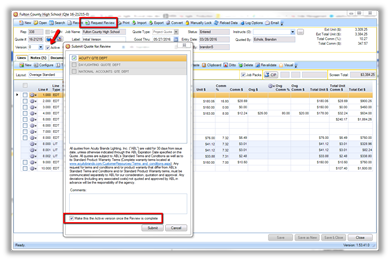Quote Enhancements!
In this latest release we are introducing improvements to: print, the calculator function, mini totals dialog, and more.
Print Enhancements
- Manufacturer breakout will now show a grand total line on the last page when the “Print Mfg Totals Summary” print option is selected.
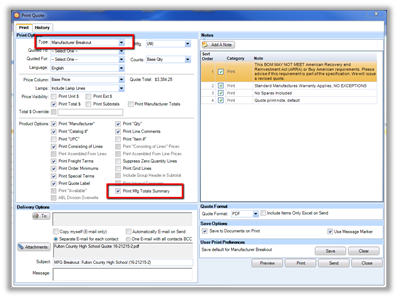

- Manufacturer breakout will now include group headers. To also include any subtotal lines check the Print Subtotals option in the print dialog.
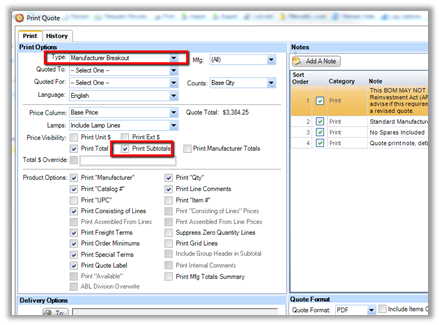
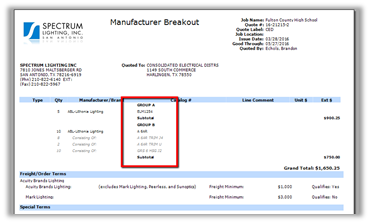
- We have added a Message Marker print preference. This option can be set within the print preference dialog on the quote dashboard at which point it will be applied every time you print/send the quote. Or you can manually set this option on a case by case bases from within the print dialog. The Message Marker is utilized specifically when you click “Send”. This will apply the Message Marker toward the bottom of the email as well as CC agileupload@acuitybrands.com. When the email is sent it will automatically be uploaded to the documents tab in quotes. If the recipient of the email responds by clicking reply all, the response will also automatically be saved to the documents tab.
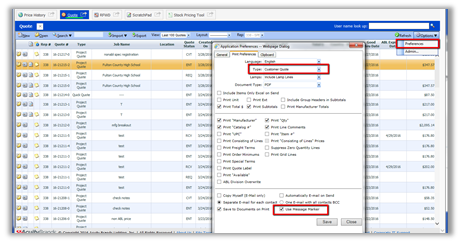
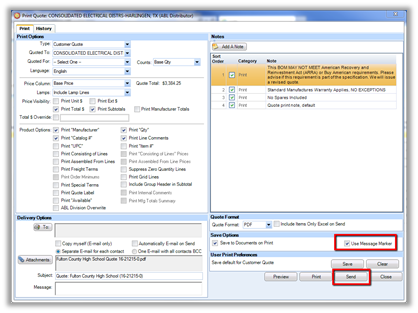
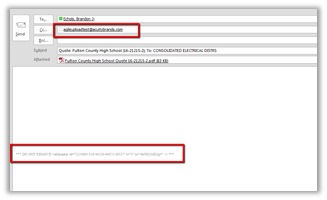
Calculator Function (Adder / Deduct)
- You can now use the calculator function on ABL lines! Previously the calculator function was limited to Non ABL quote lines. As a reminder you launch the calculator by putting your cursor in either the Unit $ cell or Total Unit $ cell. Then push the key for whichever math function you want to perform.
- The calculator function has also been expanded to include both multiplication and division. To invoke multiplication use the * key and use the / to invoke division.
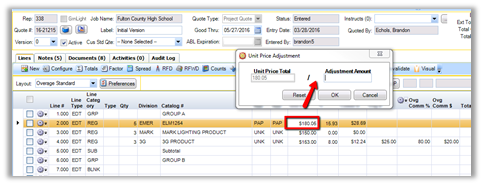
- You can now launch to the calculator from the Total Unit price column. Previously this functionality was limited to the Unit price column. As a reminder, agile will automatically put the difference between Total Unit $ and the Unit $ into the Ovg $ column.
Other Enhancements
- We have added Total Comm% and Total Comm $ to the mini totals dialog in the top right corner of the quote. If this mini totals dialog doesn’t display, enlarge the quote by dragging the edge of the quote out with your mouse.
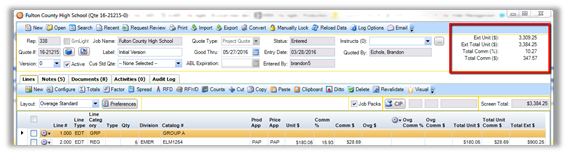
- When versioning a quote you will now be prompted to “select one” to ensure you select the appropriate version of the Quote to base the copy from.
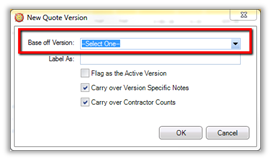
- In the Request for Review dialog we are only auto checking the box “Make this the Active Version once the Review is complete” if the current version you are sending is the Active version. Previously this box was checked every time you sent a quote request to Acuity.