Design Select: Configuring Your Quote and Order Layouts for Visibility of Program Items (2/16/2024)
To see which quote or order line items are included in the Design Select program, you must manage your layout in Agile Order Management and Agile Quotes.
Configuring Your Layout
This update should be made within an existing quote or order, not from the dashboard.
Navigate to the Lines tab in an existing Agile order or quote. Click on the layout drop down and select Create/Manage Layout. Click New Layout to enable selections or update your customized layout. Add Programs from the Available Columns. Move it up or down in the Selected Columns. Rename the new layout and set it as default if you choose. Save.
Order Management
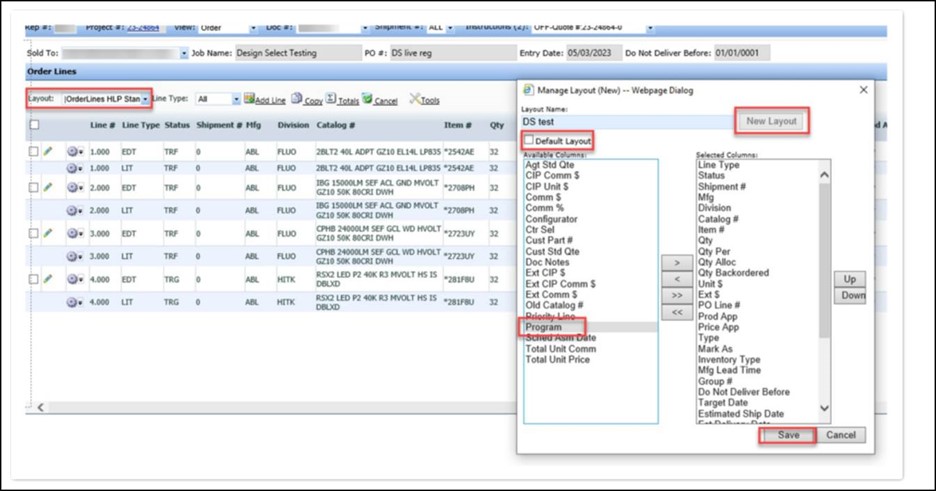
See the Design Select badge under Program category in an order.
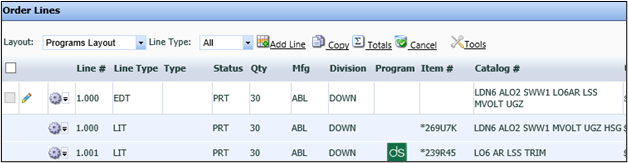
Quote
See Program category and designation of Design Select within a quote.

Notes
- When entering a hold order, the Item Type will show stock or non-stock. You will not see the Design Select badges until you proceed to the Groups tab.
- If the DS RMC button is not enabled in the Groups tab, there are no products that meet the RMC criteria.
For more information about the Design Select program, click here.
As always, Agency Support is here to help with any questions or concerns.
- 1-800-241-3638
- AgencySupport@AcuityBrands.com