Project Order Status – Version 2 (3/06/2024)
We have deployed a new version of the Project Order Status to include the following functionality:
- Improved filtering options for better searchability
- Profile Storage to keep your preferences intact.
- Changes to Excel formatting for smoother data handling
- Live links for access to updated project order status reports
Project Order Status enables you to review the most up-to-date information for all order lines associated to one project container. You can now share live links with your customers to provide them with visibility as well or do an export.
General Overview – Navigating to Project Order Status:
Click on the Orders tab in Project Container
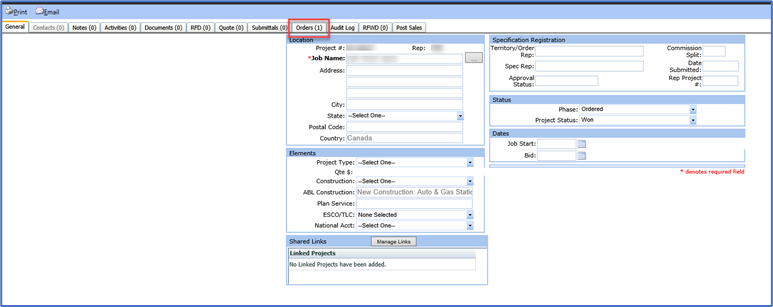
Click on the Orders Status button.

A new tab will open for the Project Order Status

Filtering line data:
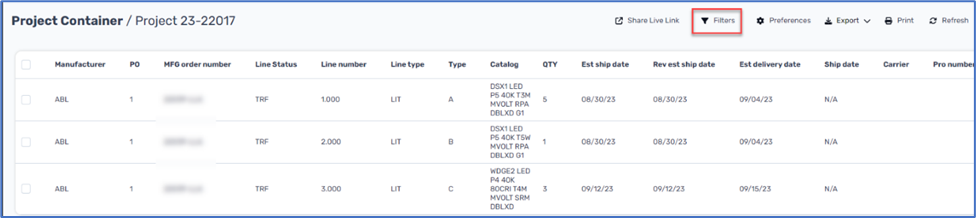
Filters are applied temporarily and only to the specific project you are currently working on. These filters allow you to decide whether to display or hide EDT lines. By default, the filter is set to “Hide EDT lines”. However, since all non-ABL order lines appear at the EDT line level, you will need to adjust the filter to “Show all” if you need to include non-ABL lines in your project order status view. Additionally, the filter provides options to select which orders you want to include or exclude. If your project container is associated with many orders and you only want to include or exclude one or two, you can use the search bar for quick selection or deselection.
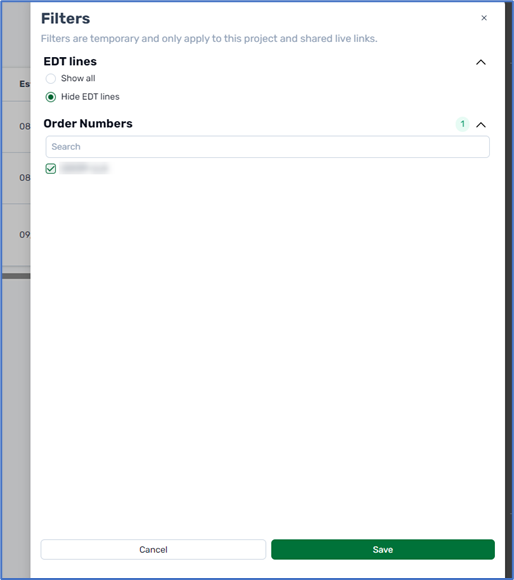
You can drag and drop to arrange your preferences for your view or a customer view; these preferences will now be your default layout. With this deployment, the storage of these preferences will now be kept so you do not have to re-do them each time.

Export Enhancement:
When exporting the order, using either your view or the customer’s view, a space will be added to the top of the document to add a logo or agency personalization. The project name, number, and additional information are included by default.

Live Link:
You can now share a live link to a project order status report with your customers. Before sharing, ensure that the display is filtered to the view you want to share – either the customer’s or your own. Click the Share Live Link button to create a link that can be pasted into an email or other document.
