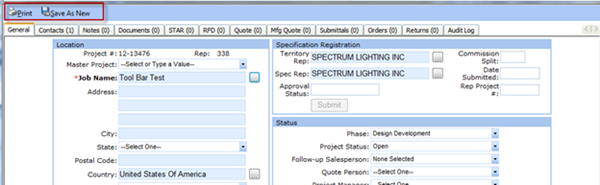agile Project Container and Spec Registration Enhancements!
Check out these new enhancements to Project Container and Spec Registration:
- Territory rep has ability to create manual subscriptions: For those scenarios where a Territory Rep needs to grant spec credit on a project that did not go through the spec registration process, new functionality now allows the Territory Rep to also create a manual subscription for the Spec Rep. This limited view subscription gives the Spec Rep the same access as when a project has been registered using the spec registration process.
- Spec Rep can now add Contacts after a project is registered: On those occasions where a Spec Rep needs to add contacts to a project that has already been registered for specification credit, we now allow edits on the original spec project.
- Added a new Toolbar to Project Container: We added a new Toolbar to Project Container to be consistent with other agile applications. The Print and Save As New buttons have been moved to the new toolbar.
Creating and Removing Manual Subscriptions
There are scenarios where a Territory Rep will need to grant spec credit on a project that did not go through the spec registration process. New functionality also allows the Territory Rep to create a manual subscription to provide project visibility to the Spec Rep. This limited view subscription gives the Spec Rep the same access as when a project has been registered using the spec registration process.
- Select a Spec Rep from the Spec Rep field, and then enter the commission split. Once the commission split has been entered, a new icon will be displayed. Click on the icon.
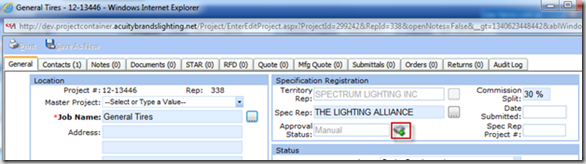
You will receive a message indicating you are about to create a limited view subscription. Click OK. The Approval Status will be set to Manualand an email will be sent to the Spec Rep notifying them that a subscription to the project has been granted.
- To remove the subscription, click on the icon.
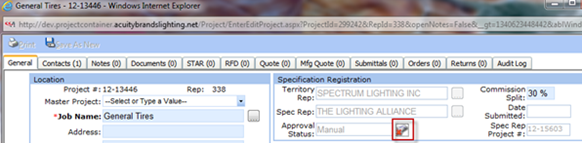
You will receive a message advising you are removing the subscription. Click OK. The Approval Status will be set to blank and an email will be sent to the Spec Rep notifying them that their subscription has been removed from the project.
Spec Rep can now add Contacts after a project is registered.
On those occasions where a Spec Rep needs to add contacts to a project that has already been registered for specification credit, we now allow edits on the original spec project. To facilitate this, we have added an icon to the registered project that will link the spec rep back to the original project. Any contacts added will be visible on the territory rep’s registered project in the Out of Territory Spec Contacts section.
- Spec Rep opens the Territory Rep’s project then clicks on the Contacts tab. A new icon is displayed in the Out of Territory Spec Contacts section. Click on the icon. This will open the original spec rep project and allow you to add the additional contacts, which will then be displayed in the Out of Territory Spec Contacts section.Spec Rep opens the Territory Rep’s project then clicks on the Contacts tab. A new icon is displayed in the Out of Territory Spec Contacts section. Click on the icon. This will open the original spec rep project and allow you to add the additional contacts, which will then be displayed in the Out of Territory Spec Contacts section.
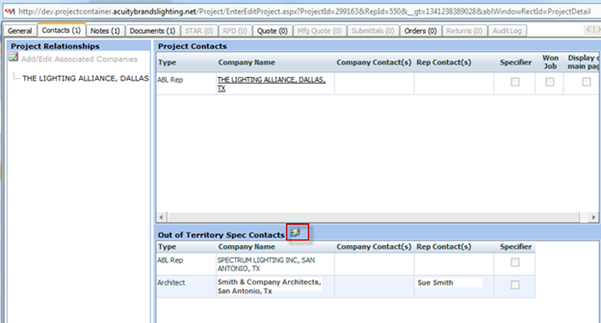
Added a new Toolbar to Project Container
- A new Toolbar has been added to Project Container to be consistent with other agile applications. The Print and Save As New buttons have been moved to the new Toolbar.