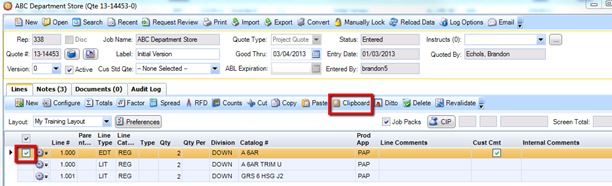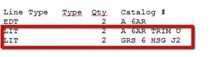Quote’s New Years Resolution…Continue to Improve Speed and Efficiency!
We continue to focus on enhancements that provide efficiency within agile Quotes!
- Quickly search for quotes by quote number, job name and version label from inside the quote application
- View Quote lines from the quote dashboard without opening the quote
- Disable automatic line validation
- Copy LIT lines to the clipboard to be pasted into a document
SEARCHING
You now have the ability to quickly search for quotes by quote number, job name, and version label directly from inside of the quote application. Using this new search feature will be much faster than closing your quote and returning to your quote dashboard to perform a search since the quote application is already open.
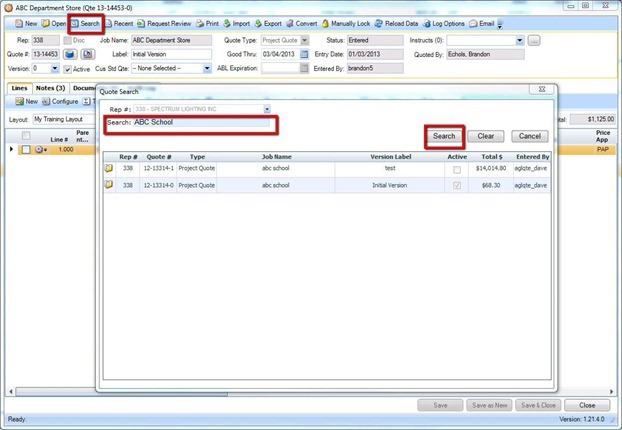
VIEW QUOTE LINES ON THE DASHBOARD
A new icon is now visible on your quote dashboard. This is the View Quote Lines icon. It allows you to quickly view what lines are on the quote without having to open it first. Once you locate the quote you can open it from within the Quote Line Preview screen or close it and return to the dashboard.
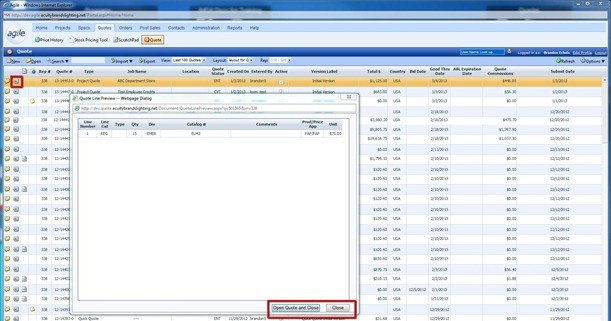
DISABLE AUTOMATIC LINE VALIDATION PREFERENCE
There is now a quote preference called Disable Automatic Line Validation. When this preference is turned on selecting the Enter key in quotes will no longer invoke the validation check. Validation will however still occur when saving the quote or clicking revalidate button. You can also still manually pull up the price box for an item by clicking in the Unit $ field and clicking on the $ icon.
- It can be set from within a specific quote you are currently viewing from the Preferences -> Disable Automatic Line Validation.
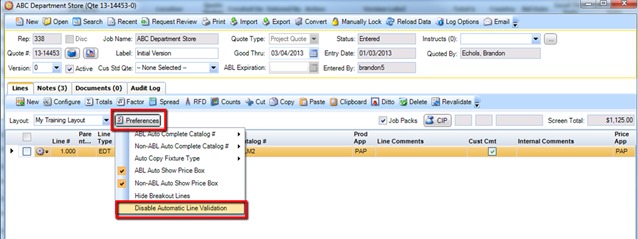
- It can also be set for the quote application as a whole via the Options -> Preferences on the quote dashboard.
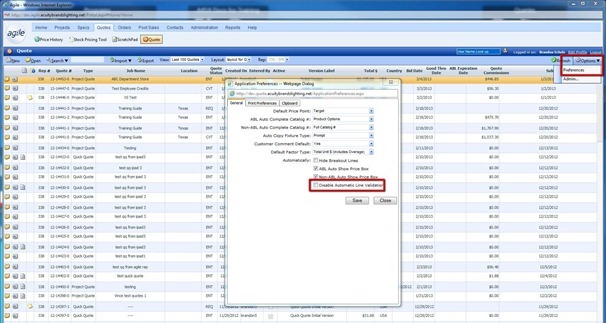
CLIPBOARD LIT LINES
LIT lines can now be copied to the clipboard and pasted into a document. If this is desired the “Hide Breakouts” preference must be disabled either from the quote dashboard (Options -> Preferences -> Hide Breakout Lines un-checked) or from within the quote application (Preferences -> Hide Breakout Lines un-checked).