Document Upload Changes are Here to Save you Time!
A new version of agile Documents is now available in Project Container and throughout agile where documents can be uploaded.
- Struggling with sending large documents to your partners? PROBLEM SOLVED! No need to use FTP sites or YouSendIt.com any longer. You now have the ability to quickly email a link to your customers. They don’t need agile to download the documents!
- You now have the ability to quickly expand all of the application and document categories with one click to easily find the document you are looking for
- We removed the annoying “Do you have any additional documents to upload” message
In order to see this new version you will have to install the new document manager.
STRUGGLING WITH SENDING LARGE PDF’S AND OTHER DOCUMENTS? PROBLEM SOLVED!
A new Email icon is located next to all “Uploaded” documents. Clicking this new icon will open an email and include a web link to that document. You can easily email this link to your customer (or anyone outside of agile) and they can download and retrieve the document. This is a great way to share large files such as Drawings or Submittal packages with your customer without having to use FTP, DropBox or any secondary file sharing process. This process will not clog up your email inbox with large files anymore! Please note that this will not work for “linked” documents that are only on your network.
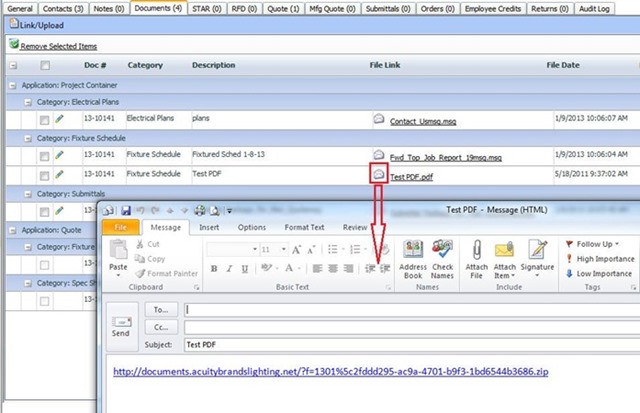
EXPAND ALL DOCUMENT CATEGORIES

There is now a + button on the header row on the Documents tab. When you click on that it will expand all of the documents from other applications (Quotes, OM, etc) and subcategories for those apps in one click.
MESSAGE REMOVED
We removed the message about “Do you have any additional documents to upload?” after you complete the “Upload/Link” process.
WHAT’S REQUIRED
In order to see the new document changes, you will need to install a new version of the agile web tools. When you first visit the agile login page today you should be prompted to install a new website add-on from Acuity Brands. Just click “Install”.

After clicking “Install” you will be prompted with a Security Warning about the software. Just click “Install” again. The installation should complete and you can then log into agile.
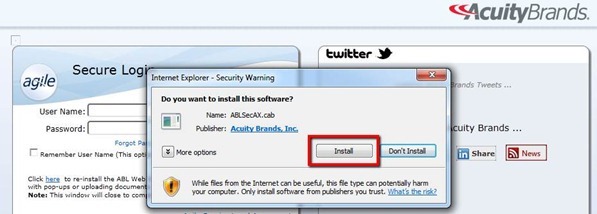
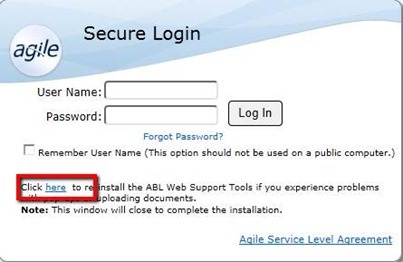
Note: If you don’t get prompted or accidentally say “Don’t Install” to the message then log out of agile and go back to the login page. From there you can click the “here” hyperlink below the User Name and Password box to manually install the software necessary for agile.