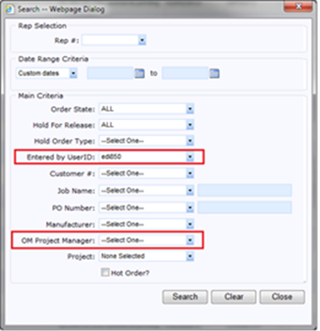More Streamlining and Flexibility in agile OM!
We have been busy enhancing OM to be more streamlined and flexible. Here are the enhancements ready for your use!
- Streamlined Non-ABL shipment creation
- Ability to print Line comments on Non-ABL order print outs
- Totals now available on non-ABL orders
- Ability to turn on/off the calculation of Ship Date based on non-ABL manufacturer’s lead time
- Added EDI850 as a Created By id that can be used when searching for orders in OM
- Added ability to search by Project Manger
Streamlined Non-ABL shipment creation
In order to make the shipment creation process flow smoother in agile OM we have combined the shipment details and association of lines process into one! See below for the step by step details on the new process.
Create Shipments
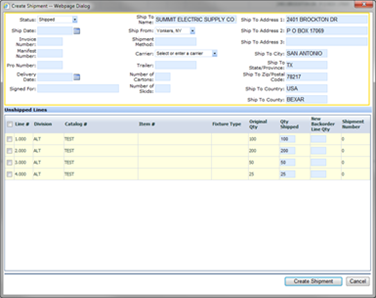
1. Click Create Shipment from Shipments tab
2. Fill in shipment information and select lines that will be a part of that shipment
3. If the full amount did not ship update the Qty Shipped with the shipping quantity. The New Backorder Line Qty will then be updated with the amount that did not ship. Once the shipment is created a new line will be generated for the unshipped amount.
4. Click Create Shipment
Update Shipments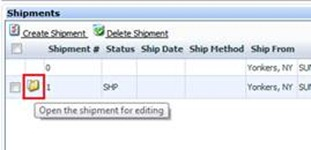
1. To Update an existing shipment click on the folder beside the shipment
2. From this screen you can modify shipment details and add or remove any lines to the shipment
3. Once complete, click Update
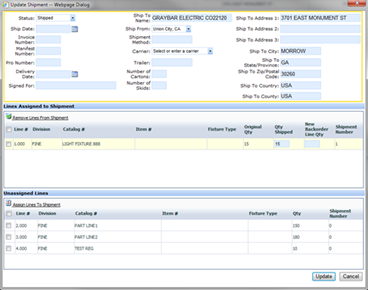
Delete Shipments
1. Select the Shipment that needs to be deleted and click Delete Shipment
2. If any lines are associated to the shipment they will be removed and reset to Shipment 0 and a status of Ordered.
Printing Line Comments on Non-ABL print outs
Line Comments will now have the added benefit of being able to be printed on your non-ABL print outs. Simply select the Line Comments Print Flag on the line and the comment will appear in the Notes section of your print outs. Also, to quickly update the Line Comment and Line Comment Print Flag you can use the Multi Edit tool on the Hold order and non-ABL order lines tab.
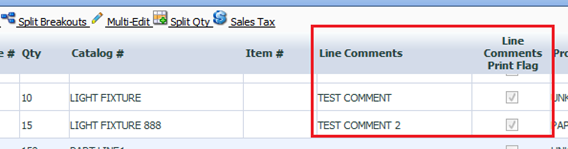
Non-ABL Order Totals
From the Non-ABL order you will now have visibility of the Totals screen, similar to the Hold Order and ABL orders. From the Lines tab click on the Totals button and the Totals screen will display. The Totals screen not only breaks down the Commission and Overage Lines but also displays any Agency Splits that may exist from the Commissions Tab. This was previously only visible from the MFG PO print out.

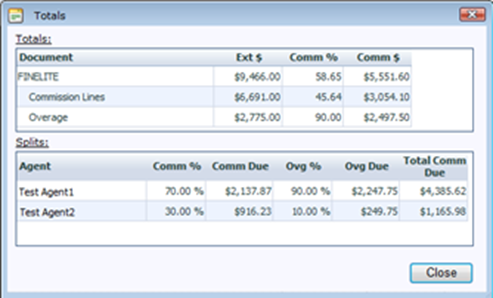
Ability to turn on/off the calculation of Ship Date based on non-ABL manufacturer’s lead time
A new attribute has been added to the Non-ABL Manufacturer’s record in Contact Management that allows you to set if the lead time should be used to set the ship date on the order. If this attribute is set to NO the ship date will no longer be automatically set on the order line during the order placement process.
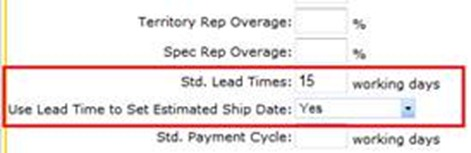
Additional Search options
Two new search options are now available to help you narrow down your search results.
- EDI850 as an Entered by Userid-This will allow you to search for specific orders that were entered via EDI.
- OM Project Manager– This will allow you to search for hold orders and orders for a specific OM Project Manager.