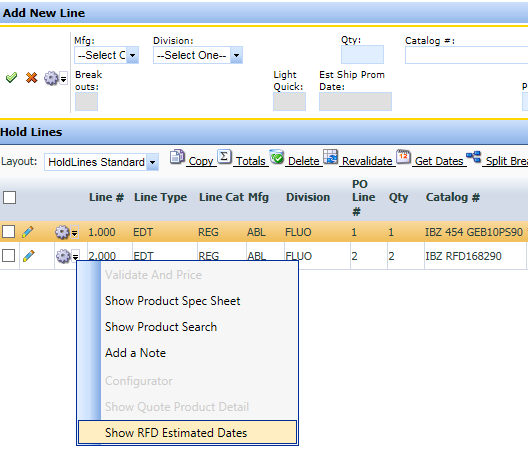New RFD Functionality!
A few new pieces of functionality are now available in the RFDs created on a quote and in the RFD tool:
Sharing / Hiding Documents
As an agent, when you upload documents to an RFD, your documents will be shared with Acuity by default. If you want to hide certain documents that might be for agent view only, just deselect the “Share with Acuity” flag when uploading. You can also edit existing documents to toggle this on or off.
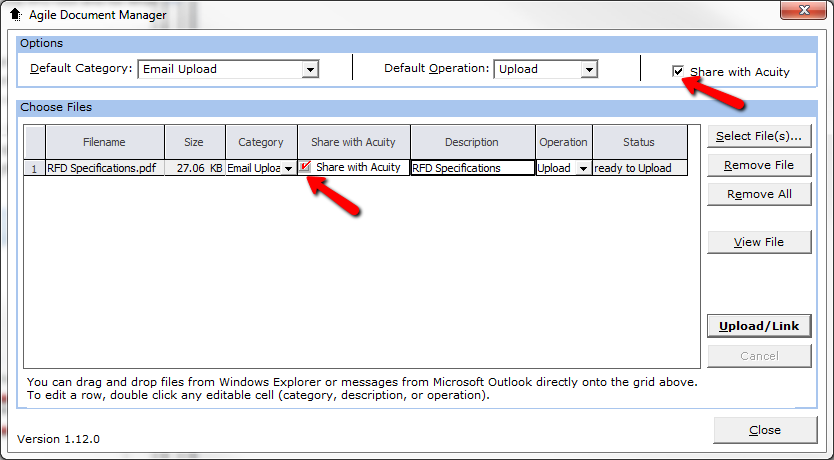
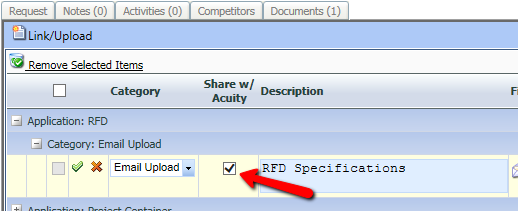
In order for the default “Share with Acuity” to function properly, you should have been prompted to load a new version of the ABL Tool Set in the last couple days. If you did not get this prompt or closed out without installing, you can install directly from the agile sign-in screen by clicking the hyperlink to re-install that is below where you normally enter your user name and password.

Detailed Description Field
For Winona custom RFDs, there is a new field called Detailed Description that will further describe the custom product. This will carry over to your quote and be displayed if you have added the “Description” column to your layout. It is visible by default on your quote printouts. For quote lines that do not have any RFD associations, you can manually add text to this field to better describe a product to your customers and to make their quote printouts more beneficial.
Standard Approvals
You may receive notifications of approved RFDs that have a status of “Standard Approval”. This means the modification is a standard option and an RFD# is not required. The quote line is now open for editing on the quote and you can use the information from the email to correct the description. You can also view the standard product information in the RFD request on the Notes tab or in the RFD description field.
Associating RFDs Created in the RFD Tool
Any RFD created in the RFD tool can now be added to a corresponding project quote and will display the approval status, description, and expiration date.
Leadtime Estimator on Orders in OM
If you have an RFD on a quote and convert to an order, there is now functionality in the hold order that allows you to get an idea of when it would complete coding and be produced. To access this, simply click the gear drop down on the line in question and choose “Show RFD Estimated Dates”. This will show you both the estimated coding date and estimated completion date if an order was placed today. You can also access this functionality on placed orders if you forget to look at it on the hold order.