agile Documents – A New Look with Added Features!
In this latest release we are introducing:
- Filter grid box
- Tags
- Document category of “Archived”
- Improvements to the “Email” function in agile
Filter grid box: You now have access to a filter grid box on the documents tab. Just start typing text in this field and your documents grid will begin to filter; only displaying those documents containing the text. The matching text will also be highlighted. This is a fast and easy way to locate an uploaded/linked document. To clear the filter delete your text or click the X.
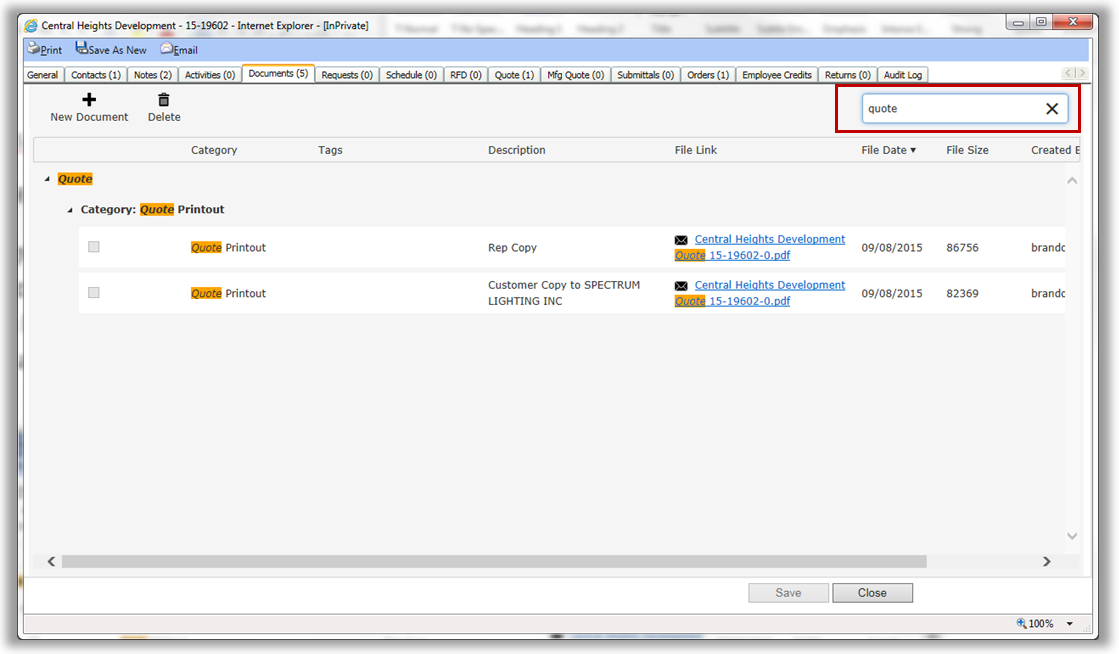
Tags: We are introducing the concept of document “Tags”. A Tag is an additional way to identify what a document is. For example, you might have a document that has a category of email upload. That uploaded email may contain 2 attachments. You can use the Tags feature to further identify what is contained in that uploaded email. A document can have multiple tags.
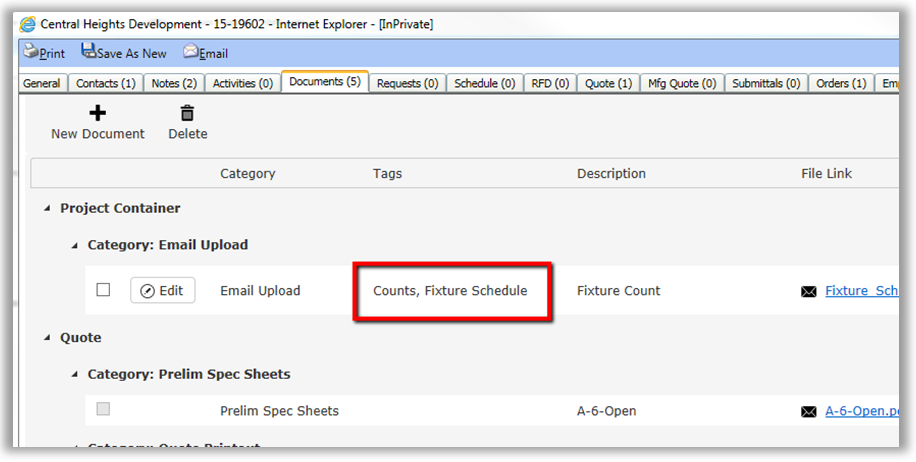
New document category of Archived: We have added a global category of “Archived”. You can now Archive documents that may no longer be the most recent or up to date copy. Archived documents remain saved in agile but will appear minimized. This leaves more space in the grid to display the most relevant documents.
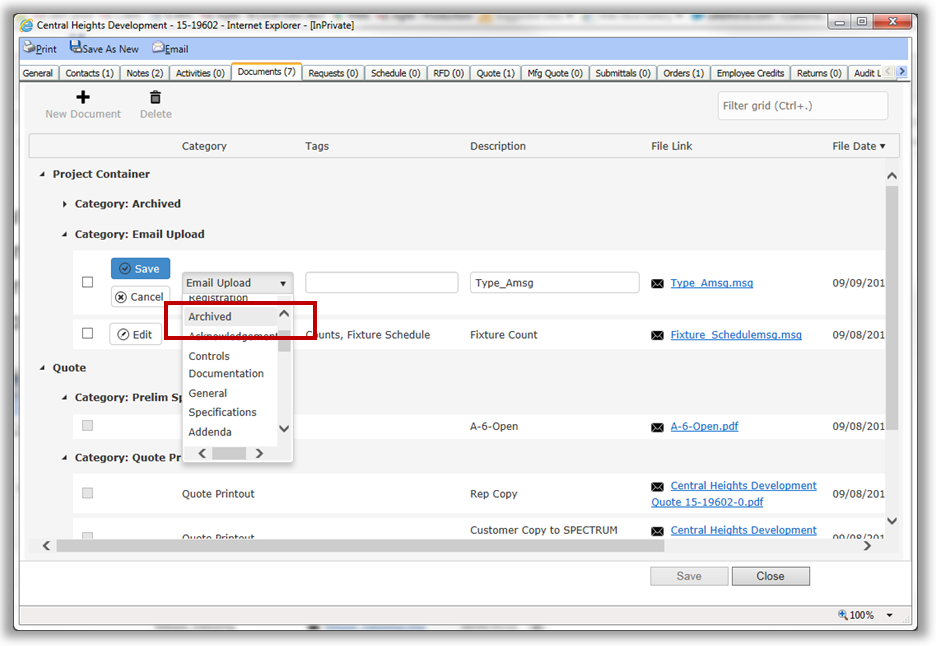
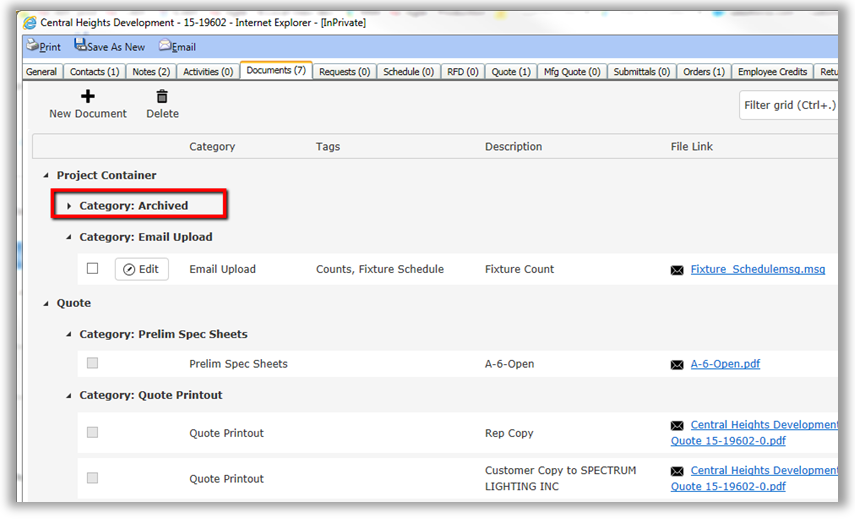
Improvements to the “Email” function in agile: In addition to continuing to send/upload emails to agile using the agile Outlook Email Add-in, you can also take advantage of a new method using the email address agileupload@acuitybrands.com. Just click the “Email” button (from within project container, quotes, or order management), verify that the agile message marker has been applied to the bottom of the email, add the recipient’s email address, cc the new email address agileupload@acuitybrands.com, and then click send. The email will be sent and added to the documents tab. If the recipient of the email responds by clicking reply all, the response will also be automatically saved to the documents tab. This is useful for those who might be responding to the email using a mobile device or who don’t have access to the agile Outlook Email Add-in.
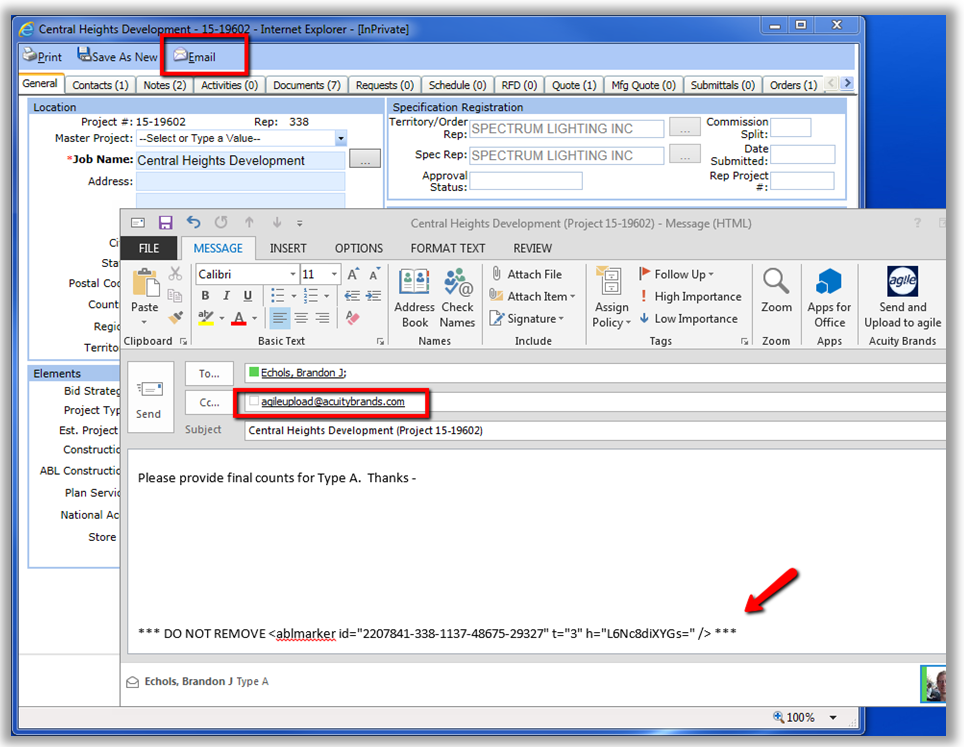
Note: A new version of the agile Outlook Email Add-in was deployed last week (ver 1.0.4.5). In this new version any changes to the Email Description should happen prior to clicking the “Send and Upload to agile” button. On your email make any necessary changes to the subject line then click Send and Upload to agile.