New Document Upload Website…no longer dependent on ActiveX Controls/agile Webtools
We are excited to report that the document upload functionality which uses the ActiveX controls aka agile webtools has been replaced with a new website implementation. The document upload was replaced due to outdated technology and possible disruptions from time to time due to Microsoft patches. Switching to a website to perform the document uploads largely allows us to avoid conflicts with Microsoft patches and other locally running software that might have interfered with the previous process.
Once you navigate to the documents tab, the screen that houses the uploaded documents remains unchanged however when you click New Document, the new upload/link screen will launch for the following applications:
Project Container, Order Management, RFA, RFWD, Contact Management, Invoices, Request for Drawings (Holophane only) and Work Que2 (corporate only).
Note: Payments, Quotes and Request for Claim remain unchanged at this time as they use a different document upload process. They will be updated at a later date.
Once you are on the new screen, you will see two options:
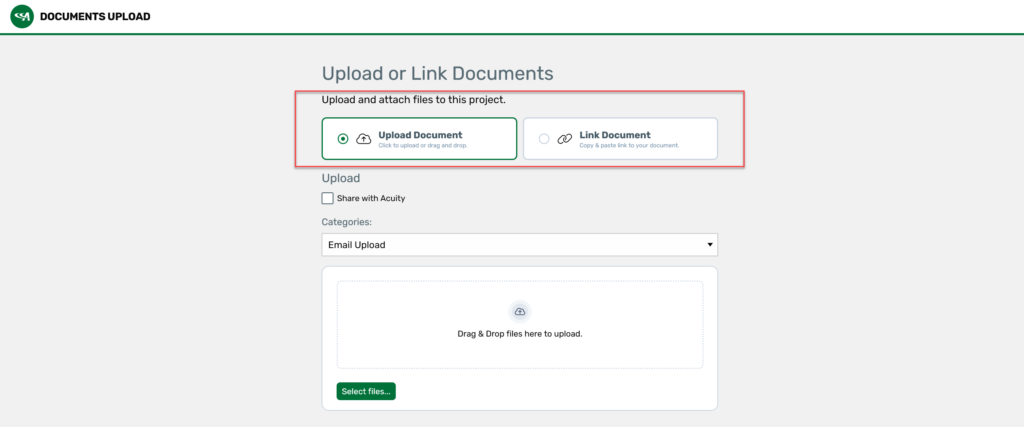
Upload will allow you to upload or drag/drop a copy of a document to the documents tab. Link will allow you to link to a document that is stored on your server so it can be accessed from the documents tab.
Dragging and dropping emails directly from Outlook is not supported so emails and/or attachments will need to be saved to your computer in order use the to drag and drop feature. We are in the process of evaluating and email plug-in that will support this functionality. Stay tuned for more information….
Once you choose your upload option, select the visibility option and document category. Each document uploaded or linked will take on those selections but can be changed once the document is selected. You can also add a description for each document.
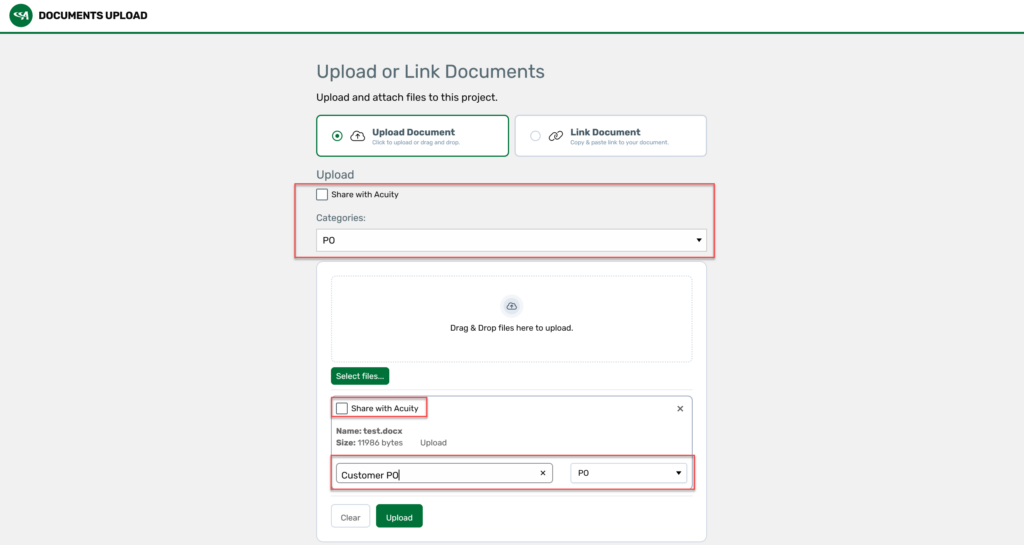
When you are finished adding documents, click upload. When the upload is complete, the window will close and the documents will be displayed on the documents tab.
