Enhanced Agency Administration
We are pleased to announce an enhanced Agency Administration application that provides better user management and improved visibility. New functionality includes the ability to:
- copy applications and roles when creating a new user!
- inactivate employees in one step
- see all users and roles for a specific application
- assign applications and roles from one screen
Stay tuned for training webcasts to be announced this week and next week.
To access the new functionality, you will need to use Internet Explorer version 8, 9, or 10. Use the link provided to upgrade to IE10: http://windows.microsoft.com/en-us/internet-explorer/download-ie
From the dashboard you can see all employees with agile access. You will also quickly be able to see any inactive users at the agency by unchecking the Active Only flag. These inactive users can be reactivated at a later time if needed.
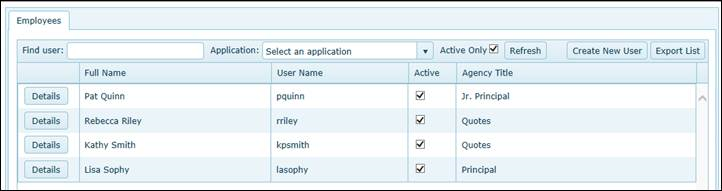
By sorting to a specific application, you can see all the employees that have access to a specific application and their assigned roles. From this screen you can assign or remove application access as well as update any associated roles.
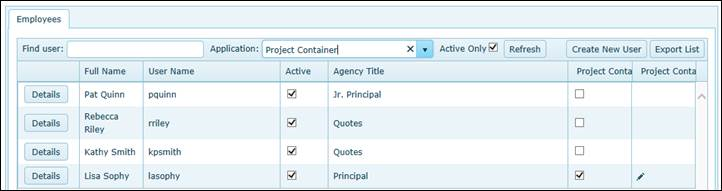
From the Details button, you can see all assigned application and corresponding roles
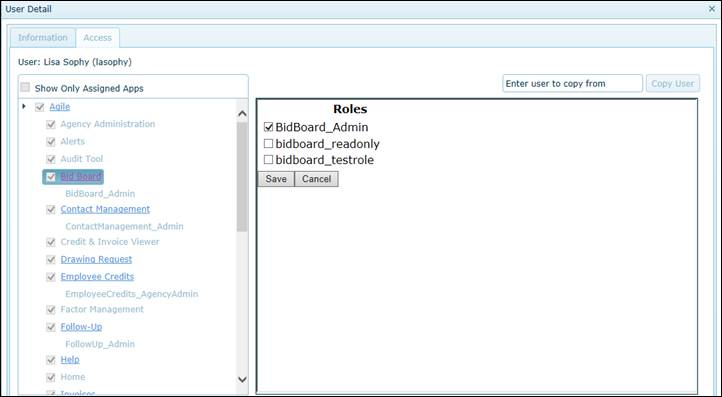
It’s all messed up, has all old people as active and when you try to take them off it says I don’t have access. Same with updating names, I don’t have access
We have discovered an issue where some users with an inactive agile account are incorrectly showing on the Home Screen as Active. Rest assured, they are still inactive which is why you cannot modify their account. We are working to correct this issue and should have it resolved in a few hours.
How do I update the Agency Titles shown on the dashboard?
Click the Details button next to the user name on the home page. It should take you to the Access tab. From there, click on the Agile hyperlink. This will bring up the Agile settings page in the right hand window, which will allow you to change the title.